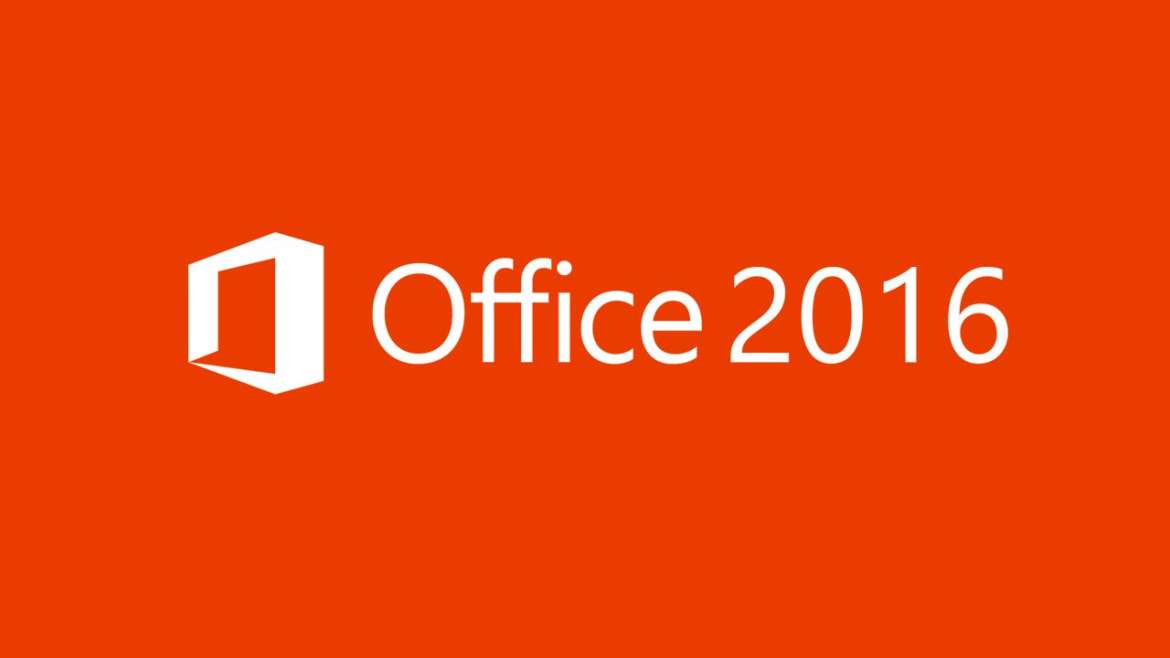Overview:
Microsoft Office 2016 Step by Step is designed for use as a learning and reference resource by home and business users of Microsoft Office apps who want to use Word, Excel, and PowerPoint to create and edit files, and Outlook to organize email, contacts, and appointments. The content is designed to be useful for people who have previously used earlier versions of the apps, and for people who are discovering the apps for the first time. The first version of Microsoft Word was released in 1983 as a competitor to WordStar, the most popular word processor at the time.
Objectives:
The course will allow you to create, edit and produce text documents, such as letters. Microsoft Word is a word processor created by Microsoft. What is Microsoft Office? The term “Microsoft Office” refers to Microsoft’s entire suite of office productivity applications. Microsoft Word, PowerPoint, Excel, and outlook are among of the many applications that are grouped under the “Microsoft Office” umbrella. You will be able to collaborate on documents, manage worksheet data, organize you inbox and manage scheduling.
Learning Outcomes:
At the end of this short course, the participants will be able to:
- Explore Office 2016.
- Create and manage files
- Modify the structure and appearance of text
- Collaborate on documents
- Merge data with documents and labels
- Create and manage slides
- Insert and manage simple graphics
- Perform calculations on data
- Manage worksheet data
- Send and receive email messages
- Organize your Inbox
Outline:
Day 1: Explore Office 2016.
- Work in the Office user interface
- Change Office and app options
- Customize the Quick Access Toolbar
- Create and manage files
- Save and close files
- Practice tasks
Day 2: Modify the structure and appearance of text.
- Apply paragraph formatting
- Apply character formatting
- Structure content manually
- Apply character formatting
- Create and modify lists
- Change the document theme
Day 3: Collaborate on documents
- Mark up documents
- Display and review document markup
- Compare and merge documents
- Control content changes
Day 4: Merge data with documents and labels
- Understand the mail merge process
- Choose and refine the data source
- Insert merge fields
- Practice tasks
Day 5: Perform calculations on data
- Define Excel tables
- Create formulas to calculate values
- Summarize data that meets specific conditions
Day 6: Project presentations
- Create and manage slides
- Insert and manage simple graphics
- Add sound and movement to slides
- Practice tasks
Day 7: Send and receive email messages
- Create and send messages
- Attach files and Outlook items to messages
- Display message participant information
- Display and manage conversations
- Schedule appointments and events
- Respond to meeting requests